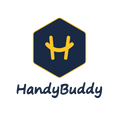Frequently Asked Questions
New Requests (not yet submittied)
You can either go to our Locations page or use our zip checker. To use the zip checker, please follow the step-by-step directions as outlined here.
Please submit a Special Request and be sure to share a link of the product online.
The appointment date you enter online is only a preference and it's optional. On the last page where you give us your address, we ask if the item is on-site or in-transit. Just click the "in-transit" option. Someone will contact you to schedule an appointment when you have a delivery date.
Requests for service can only be done online at HandyBuddy.com and we do not accept requests over the phone. Phone agents are only available to discuss in-process service requests. Thank you.
After you get a quote you can select an appointment preference right above the HIRE AN EXPERT > button. If you have already received your quote but not yet submitted your request, you will have an opportunity on the checkout page to specify your appointment preference again. See the "How to Schedule a Request" section below for more information.
Usually this means your debit/credit card issuer is declining the authorization. Please contact your issuer. If you are still having issues, please share a screenshot of the error message and send to our support desk at service@myhandybuddy.com
We don't charge saved cards on file until the job has been completed. We only authorize your card when you submit a request. There are no other means to submit a request without having a saved (and authorized) card on file.
The best way to speak with a HandyBuddy representative about a request prior to it being submitted is to chat with a live agent.
After you get your quote for your first item, click the HIRE AN EXPERT > button. From that page, click the MODIFY REQUEST button. Find your second item and get the second quote. After you click HIRE AN EXPERT (the 2nd time), 2 items will be in your cart.
Existing/In-process Requests
Please follow the step-by-step directions as outlined here; Simply login to your HandyBuddy account and make the request from your order status page.
As clearly disclosed to you when you submitted your request online, we only authorized your saved card the full quoted amount at this time, thereby placing a temporary hold on those funds by the card issuer. This is not a charge. The hold will be converted to a charge only after the job has been completed.
Please login to your HandyBuddy account. The status is shared on your Orders page. Please be patient while our Service Desk matches you with a suitable provider from our Expert Marketplace. We will send you email and SMS with status updates as they occur.
Please contact your matched service provider. Their contact info was shared with you via email and SMS once the match was confirmed with the provider.
Please contact our Escalation Desk and be sure to include all details of your issue(s).
Please login to your HandyBuddy account, "cancel" the service but request that we assign a different provider rather than cancel entirely.
At this time, we cannot change the payment method saved on file since it was already authorized. Thank you.
Completed Requests
Please login to your HandyBuddy.com account and click the Requst # link in your My Requests section. From there you will be able to see the details of your request including PRINT INVOICE
You can email our finance team: finance@myhandybuddy.com
Please contact our Escalation Desk and be sure to include all details of your issue(s).
Please go to the page where you got your quote and submit the review there.
Still need help? See our How-To Guide below or
How-To Guide
How To Locate The Service You Need
Start by searching our site's extensive online service catalog to find your exact project. Locate the search box on top right of every page. Or you can use the LINKS on the navigation menu (top of page) to locate the service you need an expert for. Once you have found the service you neeed online, click the QUOTES & SERVICE button to begin...
Can't find what you're looking for? Submit a special request.
Enter Your Zip.
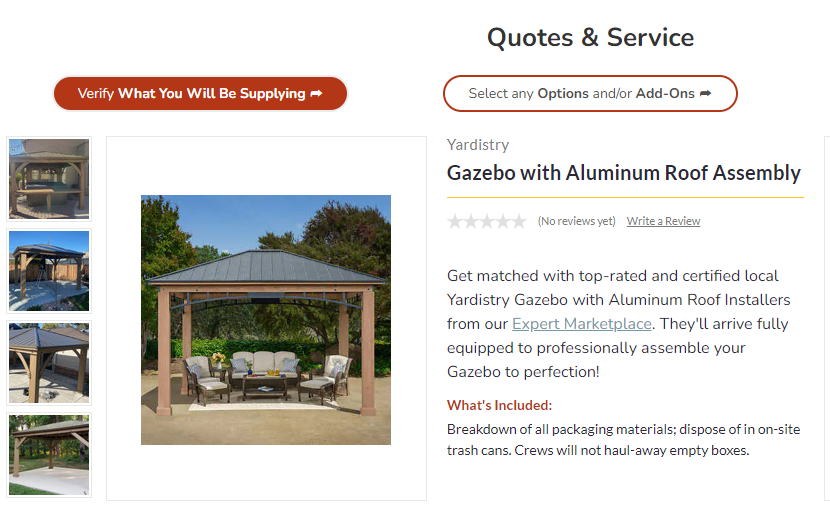
After you click the QUOTES & SERVICE button associated with the service you found, a zip code modal will appear for you to enter your zip code. If service is available in your area, you will automatically proceed to the Quotes & Service page.
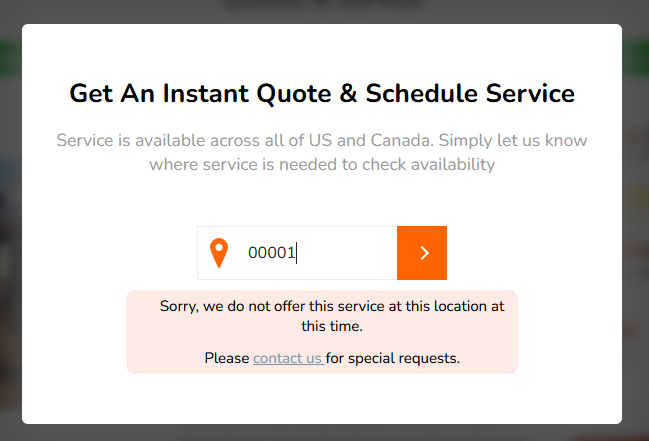
If we don't offer service in your area, we will notify you right below the zip code box.
How To View a Quote and Schedule A Request
Get a Quote.*
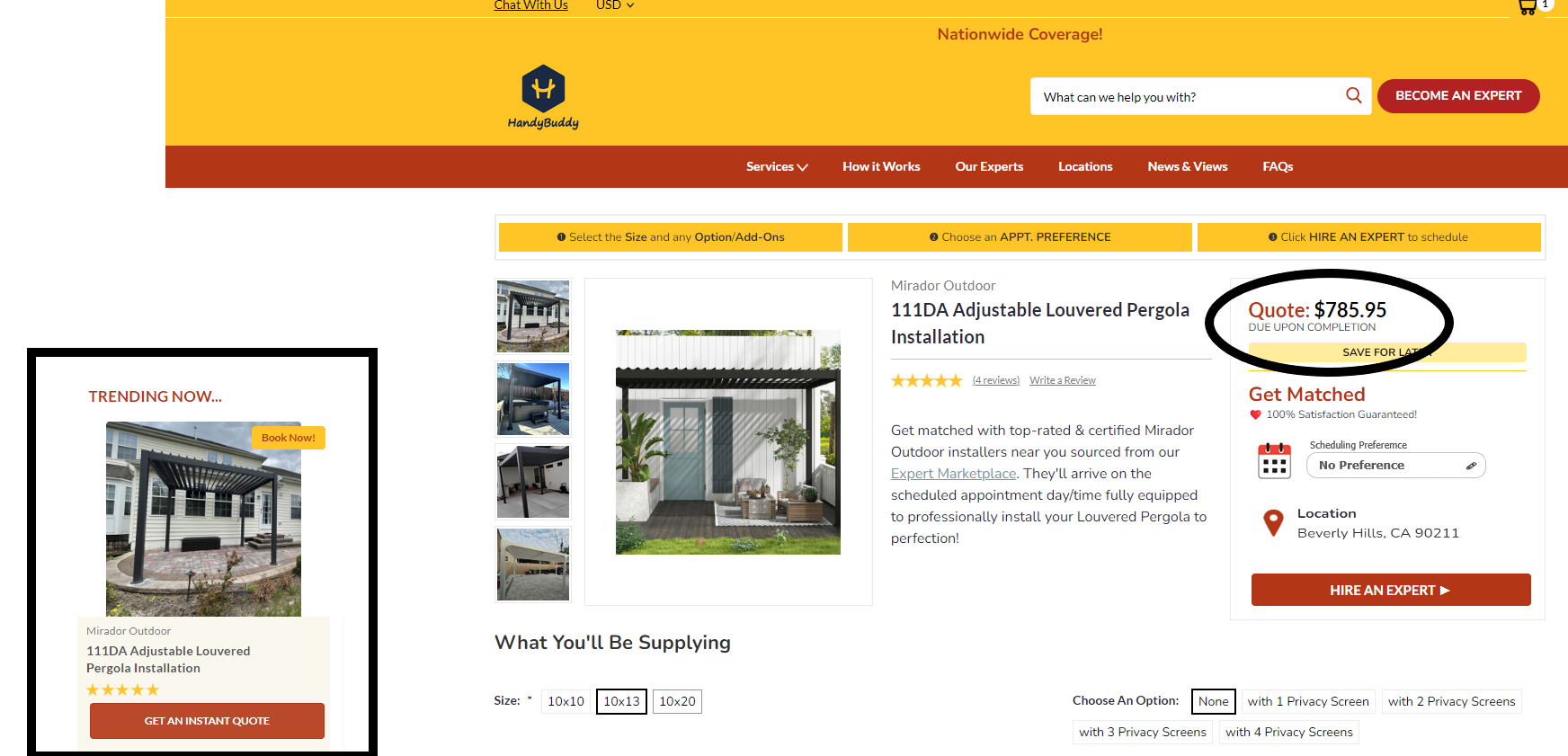
On each Quote page, you will see a fixed-price for your project -- this is not an estimate. The actual price for the service depends on your location and the options and/or ADD-ONs you select.
Schedule.
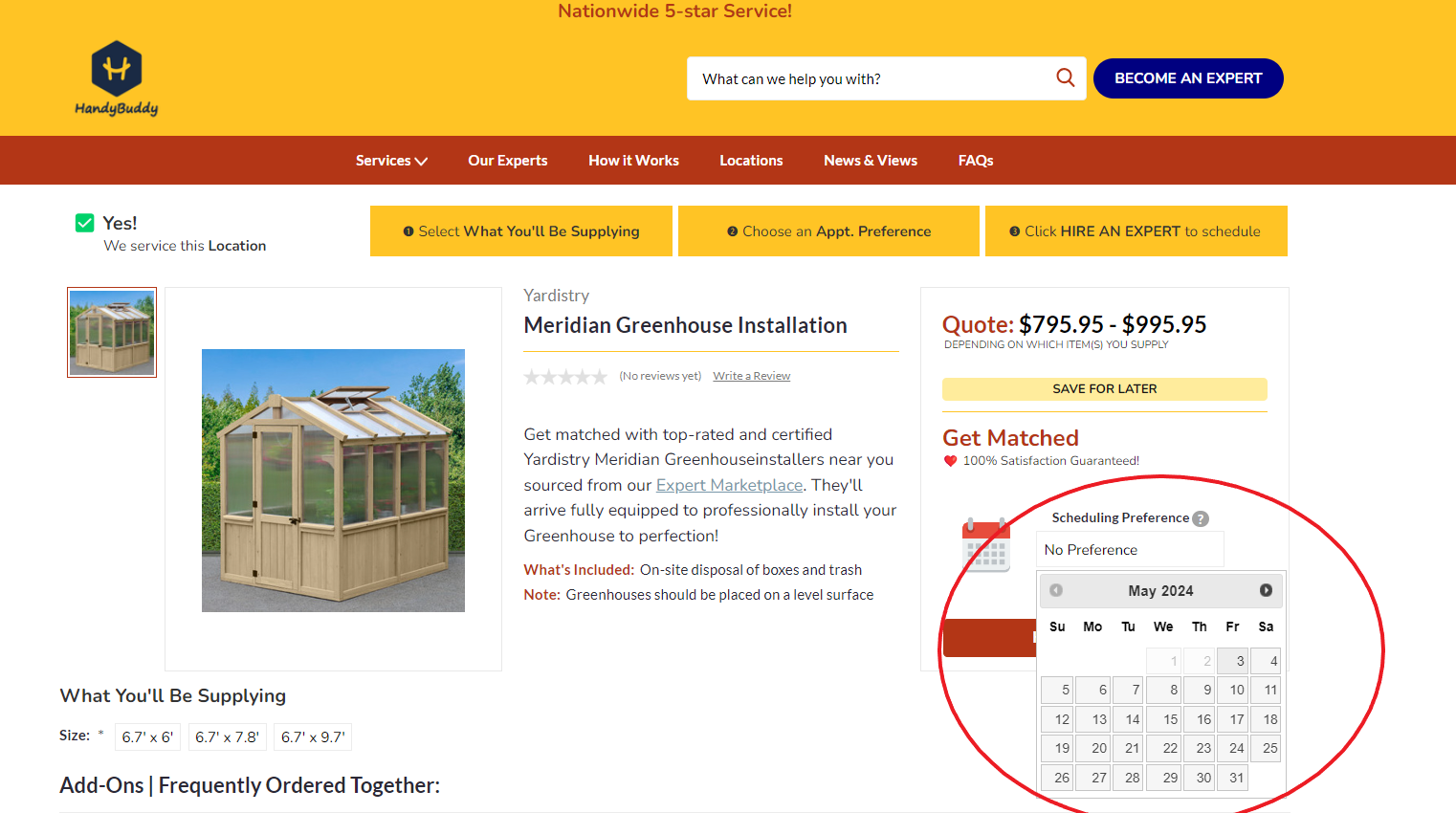
Click the calendar widget right below the quote. The first available date will be first date you can select. This is the date that will be shared with the provider. They will contact you to confirm your actual appointment date.
*Note that agents are unable to provide quotes in chat or over phone. In addition, you must submit a request online as agents cannot take requests over the phone either.
How To Submit a Request
After you've gotten your quote and have chosen a scheduling preference, you're ready to get matched with a certified local expert. Simply Click the HIRE AN EXPERT > button to proceed and click BOOK NOW to finish up.
Login.
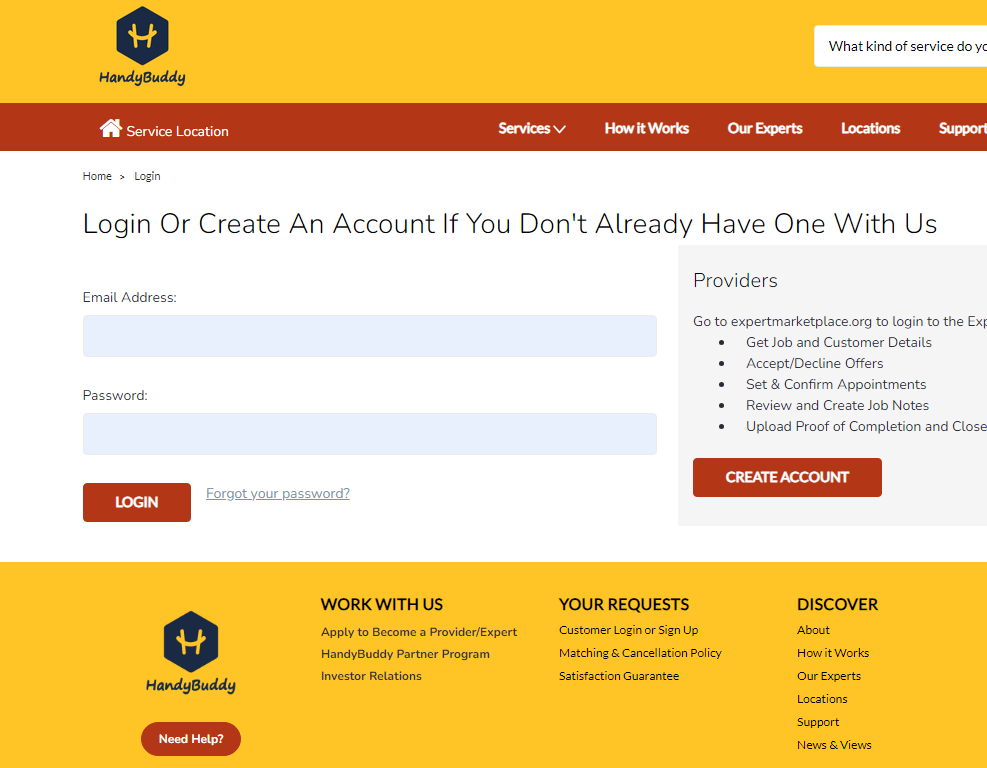
At the top of every page is a link to the login page (it's also in the footer). Login to your HandyBuddy account and look for the request on your account summary page.
Cancel.
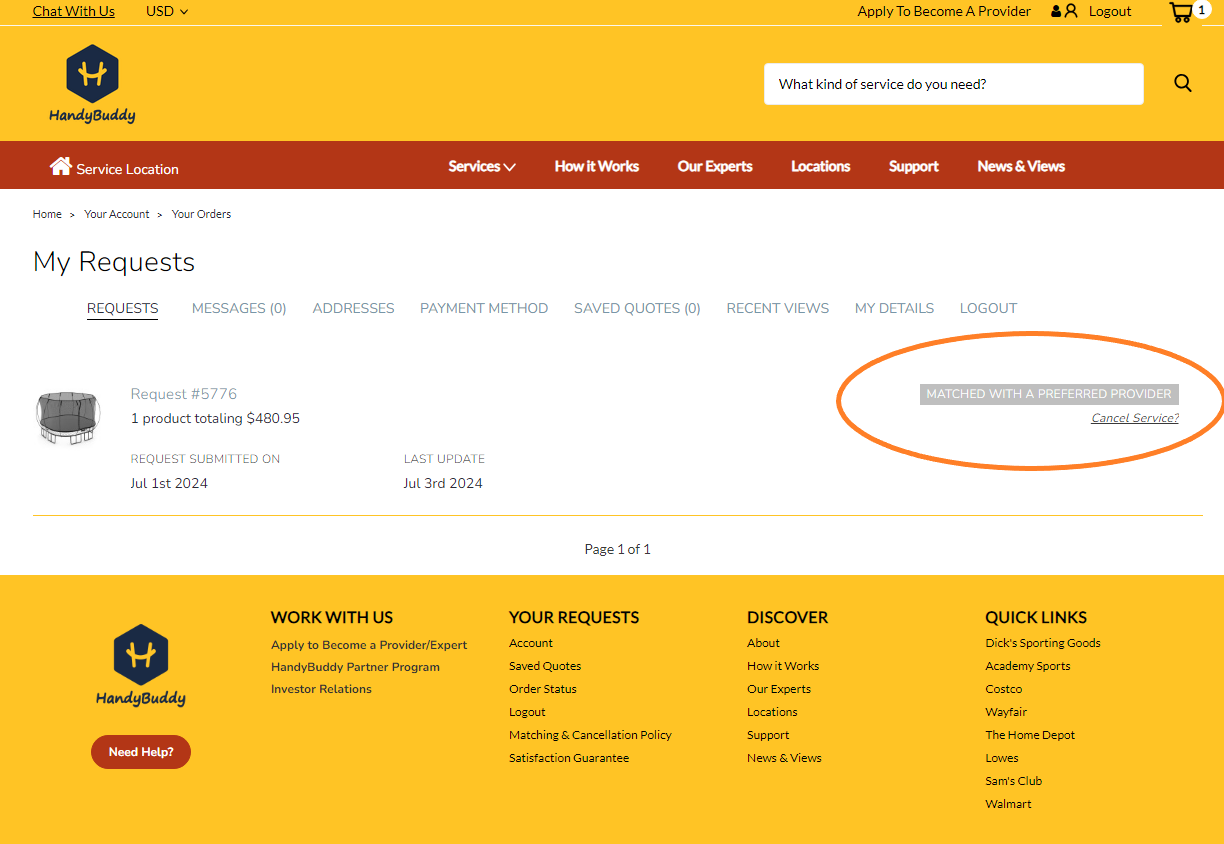
Under the status (in the "My Requests" section, you will see a link to "Cancel Service ?" Click that link and it will take you to the page where you can submit the cancellation.
 US Dollars
US Dollars
 Canadian Dollar
Canadian Dollar